Adding a signature to Gmail (infact any email service) is always handy and helpful. Many of us consider adding "a signature to email" a time consuming activity and tend to get lazy and never do it.
But yes, after writing every email we are ready to take the pain to write Thanks, Regards etc. I personally find it the most annoying thing in the email writing part.
Writing Thanks and my name each time when i have to send an email. Itsn't that crazy?
On one fine day I took 5 minutes out of my schedule and did add a signature to my Gmail to save time and effort.
Writing Thanks and my name each time when i have to send an email. Itsn't that crazy?
On one fine day I took 5 minutes out of my schedule and did add a signature to my Gmail to save time and effort.
In the signature you can add your name, web site link, phone number, company name etc. You can even add a thought or a quote too. An email signature not only saves time but can be a marketing tool as well for your company, business or website.
Also, you will never miss sharing important contact numbers or address as you just have to add these one time while adding a signature.
So, let's do it NOW.
To add signature in Gmail:
1. Open your Gmail.
2. Click on thegear in the top right and go to "Settings" tab.
3. Now, scroll down to the “Signature” section and enter your desired text in the box. You can format your text using the buttons directly above the text box.
Also you can add image and can link the text to the desired website.
4. Click "save changes" and we are done!!!
How much time it took? Just 5-7 minutes ONLY.



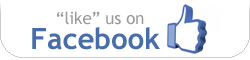
No comments:
Post a Comment